This help document shows you how to start an unscheduled Microsoft Teams Meeting, configure your settings, and invite others to the meeting.
Here’s how to start a quick, unscheduled Teams Meeting and send the invite link out however you like.
Start Your Meeting
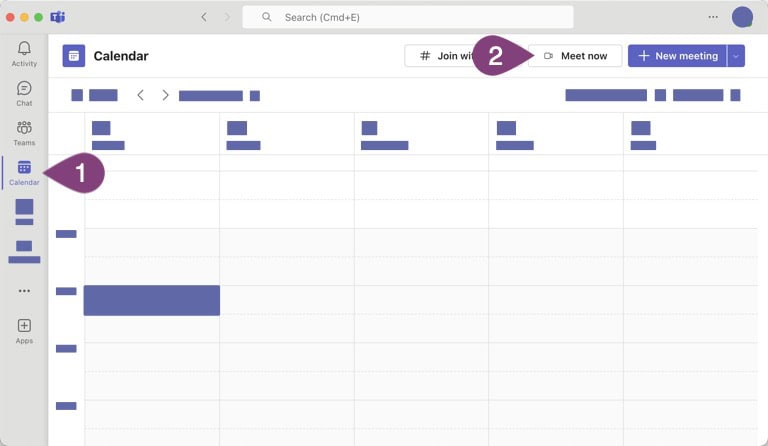
Step 1: Click the Calendar tab.
Step 2: Click the Meet now button.
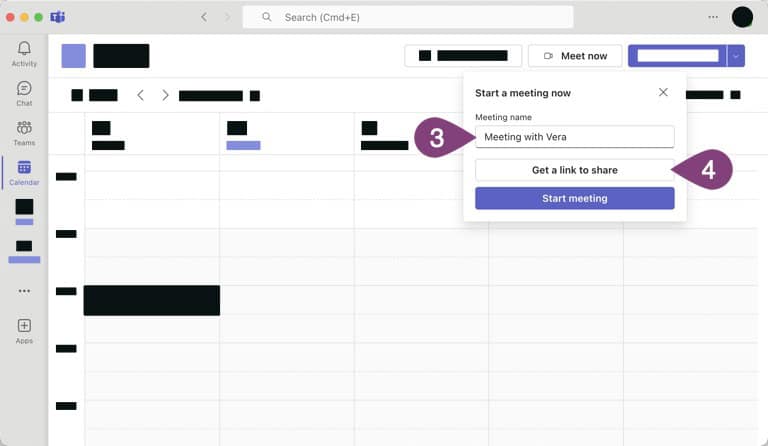
Step 3: Name your meeting whatever you want.
Step 4: Click the Get a link to share button.
Share Your Meeting
Label A: Click the copy icon to copy the Meeting Link to your computer clipboard. You can then paste it anywhere you’d like to share the meeting.
Label B: Click the Share via email button to open your computer’s default email program with the Meeting Link in a new email.
Step 5: Click the Start meeting button.
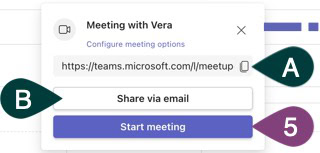
Set Up Your Personal Meeting Settings
Label C: Before starting your meeting, choose all your settings. The left side lets you choose your camera and avatar settings, and the right lets you set up your audio settings.
Label D: Click either of these icons to choose the device settings (more details in the next section).
Step 6: Click the Join now button.
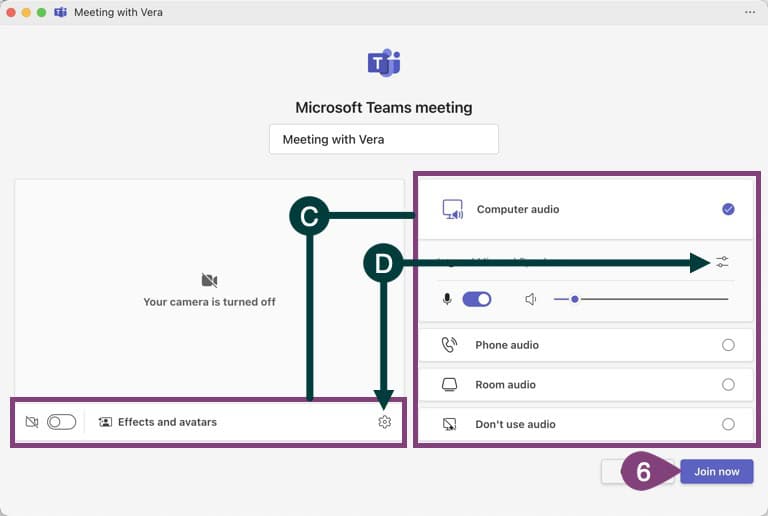
Device Settings (from buttons above)
Label E: Select your audio settings, including which speaker and microphone to use.
Label F: Select the camera to use and also the camera settings.
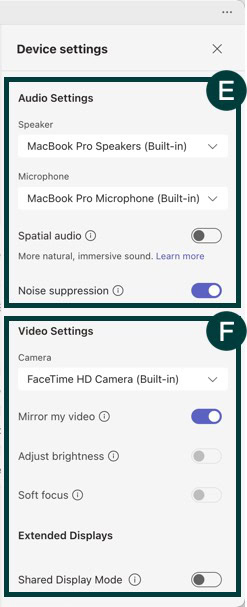
Step 7: Click the X to close the modal.
Label G: Click the Add participants button to add more internal employees to your meeting quickly.
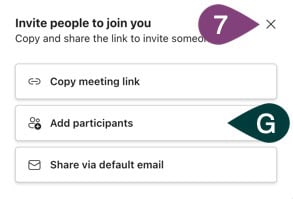
Now your meeting has started!
The screen below shows you what some of the button groups do and how to leave or end the meeting.
Main Meeting Screen
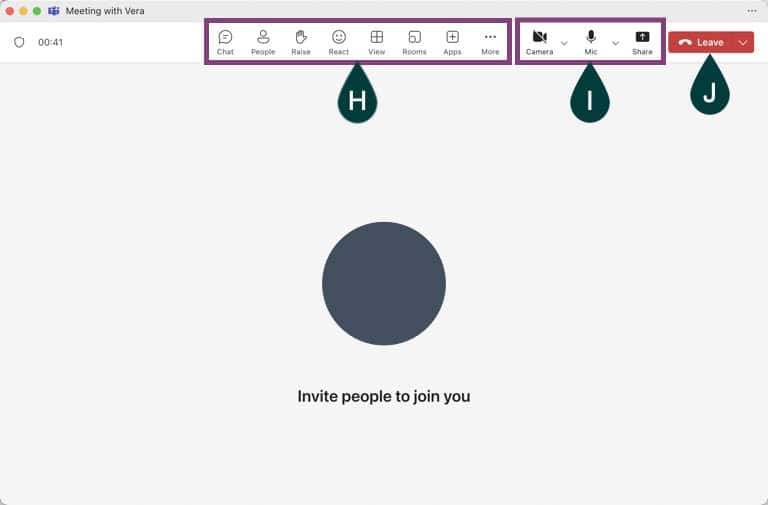
Label H: These buttons open more options and open panels with information.
Label I: These buttons let you turn your camera and mic on and off and share your screen.
Label J: Click the Leave button to leave your meeting or the drop-down arrow next to Leave to end the meeting for all participants.
Now you can start a Teams Meeting quickly without the hassle of scheduling it. This is great for impromptu meetings with your team and also works well for inviting external employees who don’t have a Teams account at your company.
You can also download the job aid for this topic to take it with you.
Learn more about our full course on starting a Microsoft Teams Meeting with a group of teammates.